Server Backup Manager does not execute a disabled report at the scheduled time. However, the report remains in the list for you to enable at any time.
The Reports list allows you to disable one or more reports in a single visit.
| Tip To find a specific report, use the Basic and Advanced List Filters to decrease the number of reports viewed in the list. For more information about using the Reports list, see Customize the Reports list. |
To disable a report:
- In the Main menu, click Reporting. Server Backup Manager displays the Reporting window.
- In the Reports list, find the report you want to disable, and then click the Disable icon in the Actions column, as shown in the following image.

- In the opened dialog, click Disable to disable the selected report, as shown in the following image.
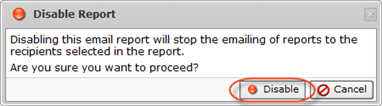
SBM displays a confirmation message. - Click OK to close the confirmation dialog box.
Disabling one or more reports
1. In the "Reports" list, select one or several Reports by selecting the corresponding checkboxes in the first column.

| Note You can also disable a Report by unchecking the appropriate option in the "Edit Report" window. See [Changing Reports]. |
2. Click on "Disable Selected" in the "Reports" list toolbar.

3. In the opened dialog, click "Disable" to disable all selected Reports at once.
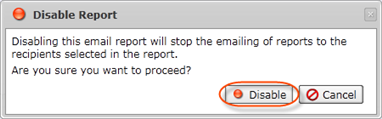
4. The disabled Reports are marked by the red icon in the "Reports" list.

Labels:
None
