Follow the instructions below to add an administrator for a user account in Server Backup Manager.
- In the Main menu, click Users.
- In the Users list, find the appropriate user, and then click the Edit icon in the Actions column for this user as shown in the following image.
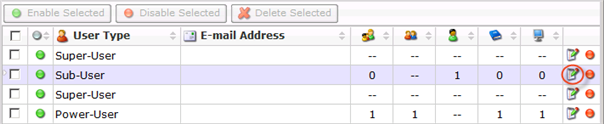

Note
To find a user, you can use the Basic and Advanced List Filters. See Customize the Users list.
Note
Power-Users can see only their Sub-Users. Super-Users can see all users in the system.
Note
Only Sub-Users can assign Administrators.SBM displays the edit User dialog box as shown in the following image.
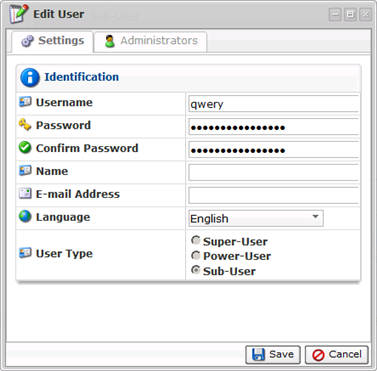
- In the Administrators tab, select the user name from the drop-down menu, and then click Add.
- Click Save to save the changes.
| Note After clicking Save or Cancel, SBM returns you to the Users list. |
Labels:
None
